What is MacOS?
macOS, previously known as Mac OS X and OS X, is a series of proprietary graphical operating systems developed and marketed by Apple Inc. for their Macintosh computers. It is the primary system software for Macintosh computers and provides a platform for running Mac applications. The latest version of macOS is macOS Ventura.
A Hackintosh ?
A Hackintosh is a computer that is built using non-Apple hardware, but has been modified to run macOS, which is the operating system used by Apple's Macintosh computers. This is done by installing a version of macOS on the non-Apple hardware and configuring it to work with the specific hardware components of the computer.
Hackintoshing can be a complex and technical process, as it involves creating a custom version of macOS that is compatible with the specific hardware components of the computer, such as the CPU, GPU, and motherboard. It also involves configuring the BIOS or UEFI firmware, and installing drivers and kexts (kernel extensions) to enable the operating system to work with the non-Apple hardware.
Installing Olarilla BigSur on a Windows PC with OpenCore Boot Loader can seem like a daunting task, but with the right instructions, it can be done relatively easily. Here's a step-by-step tutorial to help you get started:
First, you will need to download the Olarilla BigSur ISO file and the OpenCore Boot Loader. You can find both of these files on the Olarilla website
Olarilla macOS Files Here
Creating USB Installer
Next, you will need to create a bootable USB drive with the OpenCore Boot Loader. You can do this using a tool like Balena Etcher. Make sure to select the USB drive as the target device select the image file.
Changing EFI Folder
After completion in etcher you need to replace the EFI folder to which you have downloaded. to do this we need help of MiniTool Partition Wizard and Explorer++. Download and install the free version.
- Open MiniTool Partition Wizard.
- Right click on efi partition and select change letter and assign a drive letter.
- Run Explorer++ as an administrator.
- open the EFI partition and delete the existing EFI folder.
- Now replace the downloaded EFI folder and close explorer.
Begin Installation
- Insert the USB drive into your Windows PC and reboot it. Press the appropriate key (usually F12 or Esc) to enter the boot menu and select the USB drive as the boot device.
- Once the OpenCore Boot Loader loads, you will be presented with a menu. Select "Boot macOS Install from Install macOS Big Sur" and press enter.
- The installation process will begin, and you will be prompted to select a destination drive. Make sure to select the correct drive, as this will erase all data on the drive.
- Select Disk Utility and format the Hard drive as APFS format
- Once the installation is complete, the system will reboot. Press the appropriate key to enter the boot menu again and select the USB drive as the boot device.
- You will be presented with the OpenCore Boot Loader menu again. Select "Boot macOS from Your Drive Name" and press enter.
- The system will boot into Olarilla BigSur, and you will be prompted to set up your account. Follow the prompts to complete the setup process.
Olarilla BigSur is now installed on your Windows PC, and you can start using it right away.
Note: This is a high-level overview of the installation process and it's important to read Olarilla's documentation and follow their instructions. Also, it's important to note that this is an unofficial and unsupported method of installing macOS on Windows PC, and there may be some compatibility issues or other problems. Some functions might not work after installation such as wifi and audio. download and patch appropriate kexts with help of Hackintool and OC Auxiliary Tools. Use at your own risk.

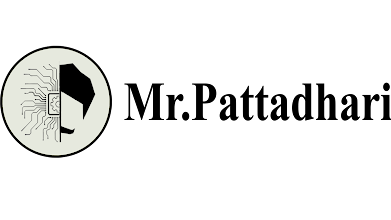
.png)
0 Comments