Hello Guys,
There are plenty of ways to make a USB pendrive bootable. but, creating a multibootable usb pendrive is a quite complicated process. Don't worry about that there are lot more applications to make a pendrive to boot multiple operating system at a same time without formatting everytime for each operating system. we are going to make a pendrive with multiple operating systems in it. we are going to use an application callled Ventoy a simple application that does extraordinary works when it comes to bootable USB creation.
What is Ventoy ?
Ventoy is an open source tool to create bootable USB drive for ISO/WIM/IMG/VHD(x)/EFI files. With ventoy, you don't need to format the disk over and over, you just need to copy the ISO/WIM/IMG/VHD(x)/EFI files to the USB drive and boot them directly. You can copy many files at a time and ventoy will give you a boot menu to select them. You can also browse ISO/WIM/IMG/VHD(x)/EFI files in local disk and boot them. x86 Legacy BIOS, IA32 UEFI, x86_64 UEFI, ARM64 UEFI and MIPS64EL UEFI are supported in the same way. Most type of OS supported (Windows/WinPE/Linux/ChromeOS/Unix/VMware/Xen...)
Requirements
- USB Drive (16GB or Larger)
- A computer Running any version of Windows
- An active Internet connection to Download Ventoy
Procedure
- Open browser and search for Ventoy to download or simply click here to go download page.
- Select the .ZIP file for Windows Operating System.
- After Downloading the ZIP file simply extract it to a Folder.
- After Extraction open the folder and run Ventoy2Disk.exe
- Select the USB Drive under the Device Section.
- Click on install and wait for the process to complete.
- After completion copy the ISO Operating System files directly to the root folder of USB Drive.
- Now we have successfully created a USB Drive that is capable to boot Multiple Operating Systems.

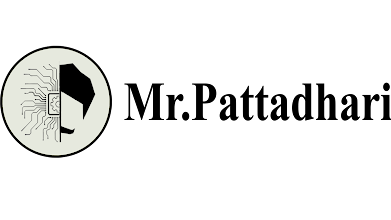






.png)
1 Comments
thankyou nice work !
ReplyDelete